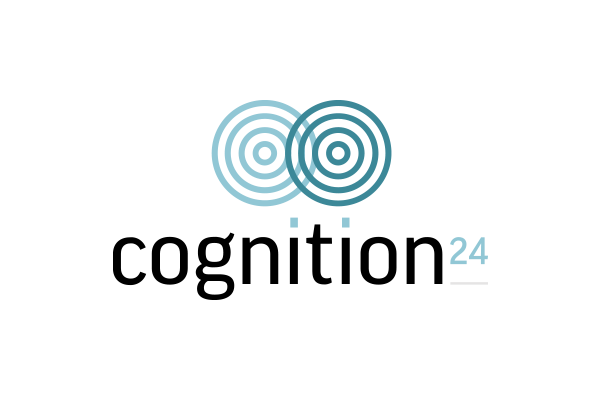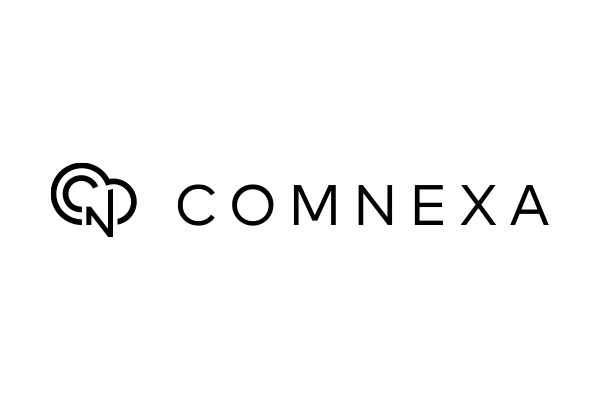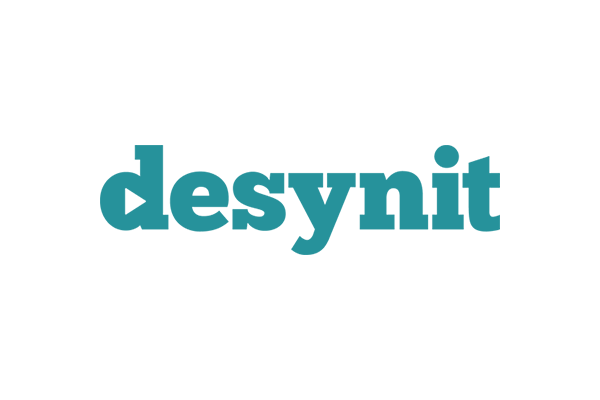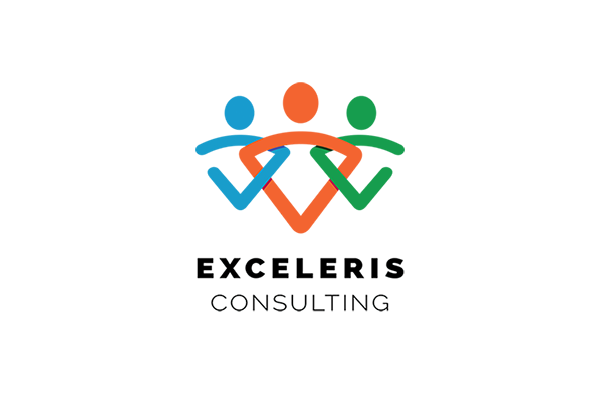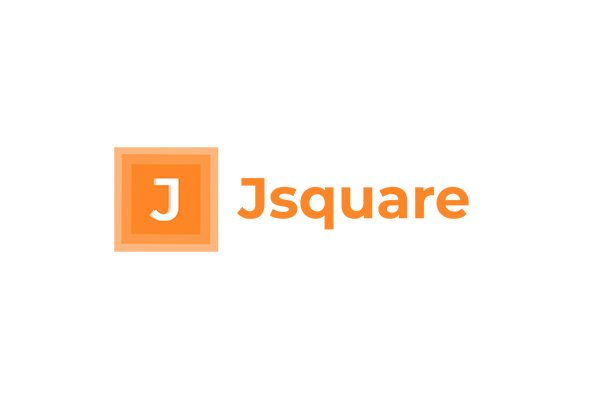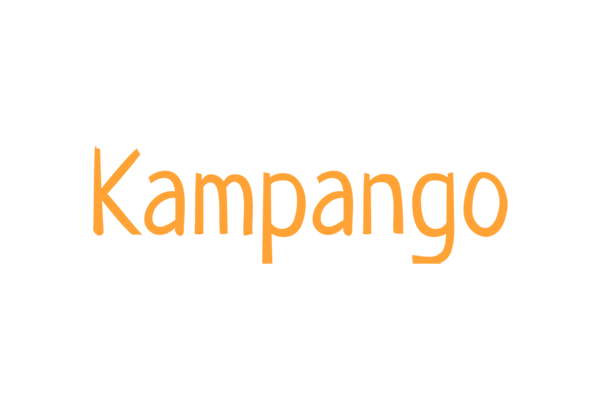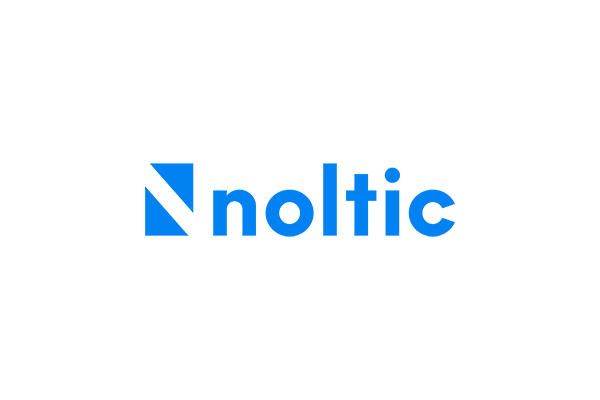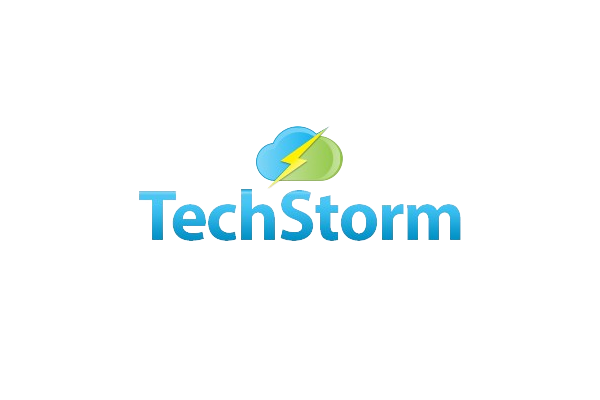Creating a New Price Book
To create a New Price Book:
- From the Price Book Menu, Click New.
- Select the Company you wish for this Price Book to be created in.
- Select the Currency that this Price Book will operate with.
- Enter a Name for your Price Book, if you’re going to use multiple Price Books, we’d recommend setting up a naming convention to keep them organised, otherwise you can call it something like ‘[Company Name] Price Book’.
- Enter the Price Book Type and whether it with be Sales, Purchases or Both.
- If you’re creating your main Price Book, you should check the ‘Is Standard Price Book’ box.
- Select it as Active.
- Click Save, or if you’re creating multiple Price Books select Save & New.