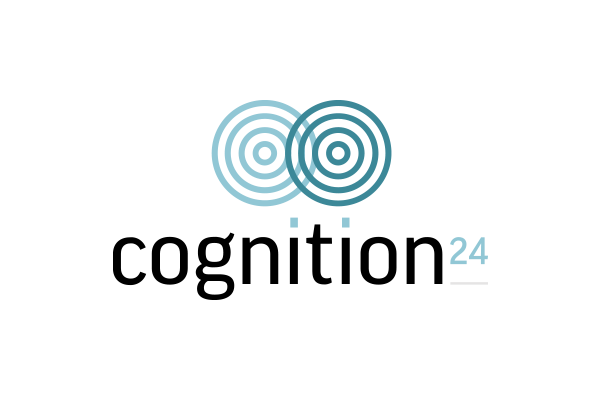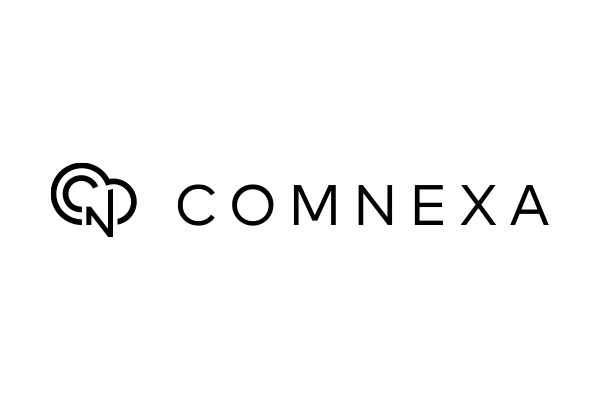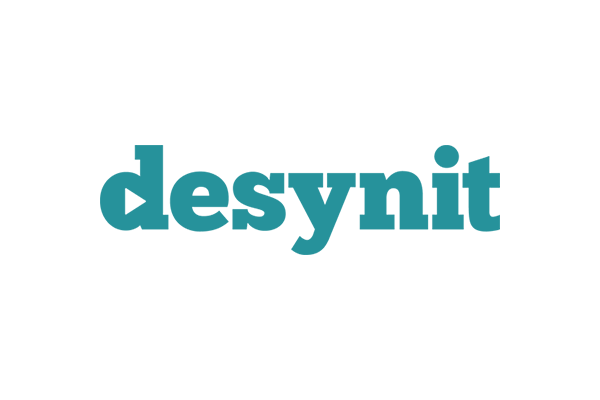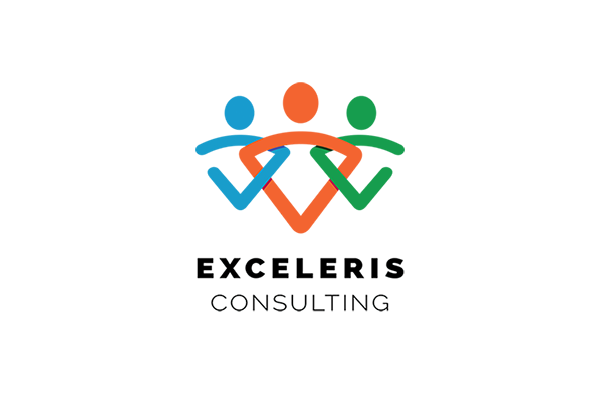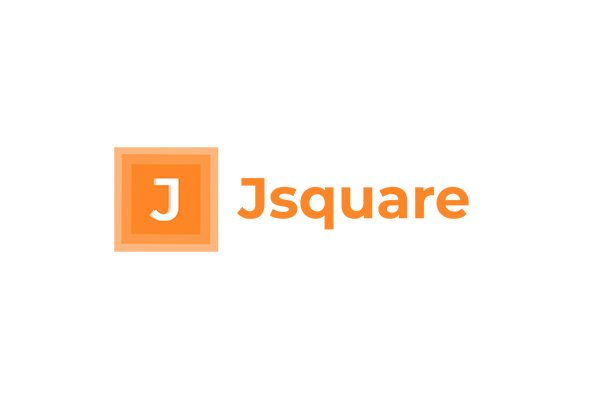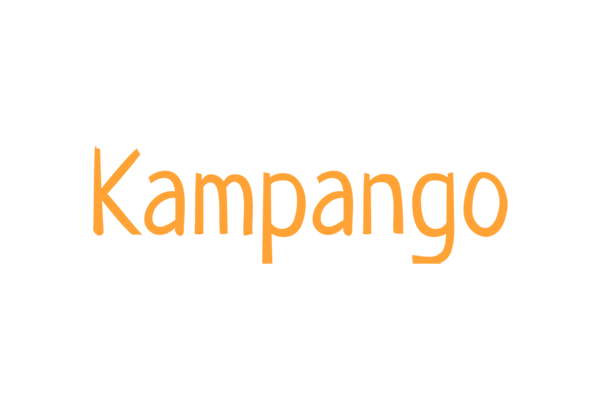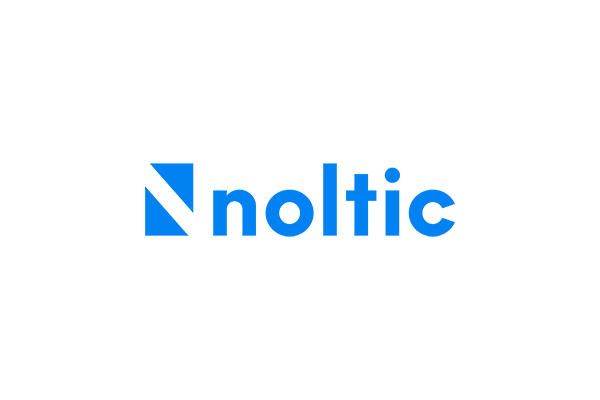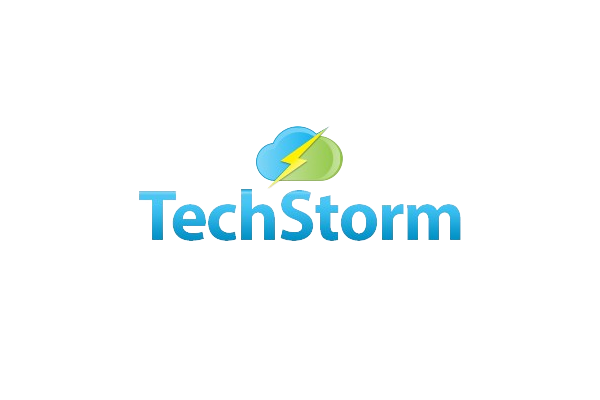Match to Payment
The Matched to Payment feature applies to any of the Bank Transaction types, depending upon whether they are a Receipt or a Payments. If the Receipt or Payment type does not already exist, it will have to be created which can be done from the Bank Reconciliation screen.
| Receipts | Payments |
| Sales Payments | Purchase Payments |
| Sales Payments on Account | Purchase Payments on Account |
| Bank Receipts | Bank Payments |
| Bank Transfers (In) | Bank Transfers (Out) |
| Purchase Refunds | Sales Refunds |
| – | Sales Failures |
Exact Matches Only
The Matched to Payment feature always requires an exact match. Any difference with a Bank Statement Line must be resolved by correcting the original Transaction or creating a new one.
| Bank Transfers have Two Ends Bank Transfers must be reconciled in both Bank Accounts before they disappear from the Reconciliation Report. |
Multiple Items
Match to Payment allows a single Bank Statement Line to match to thousands of Payments across any number of Accounts, for example a Direct Debit. However, they must all be of the Transaction type: a Sales Payment for Direct Debits.
Step-by-Step Process
- Import the Bank Statement. For help with this see Importing a Bank Statement.
- From the Bank Menu, select the relevant Bank Account.
- Click Reconcile.
When the Bank Statement Receipt or Payment Amount exactly matches the Bank Transaction Type(s), Yes will be displayed.
- Click Yes.
- Check that the match is correct by inspecting the Bank Statement details versus the matched Bank Transaction.
- Click Reconcile.
If the multiple Payments or Receipts are being matched, then click the Drop-Down Menu and Select Match to Payments.
- Use the Filters to shorten the list.
- Select the relevant Payments or Receipts (one of the other, not a mixture).
- When the Amount matches, the Reconcile Button will turn Green.
- Click on the Reconcile Button.
If the Bank Transaction does not already exist, you will need to create it so click the Drop-Down Menu and select the relevant Transaction type.
- Create and Post the missing Transaction Type in the usual way.
- Return to the Bank Reconciliation.
- Use the Match to Payment function, which will now be displaying Yes.
- Complete as above.
You will be returned to the Reconciliation Screen to continue the Reconciliation.