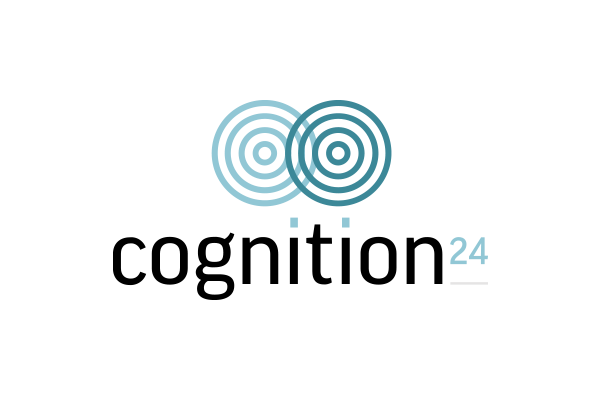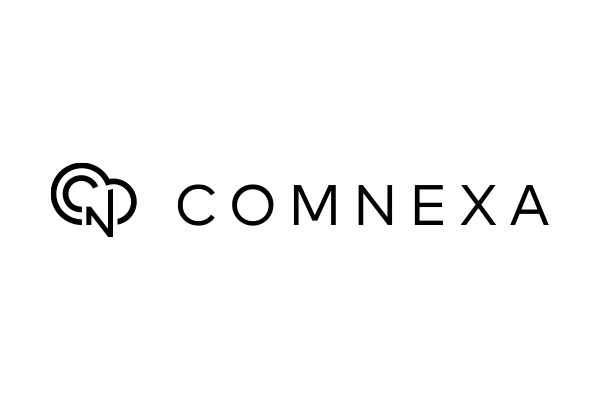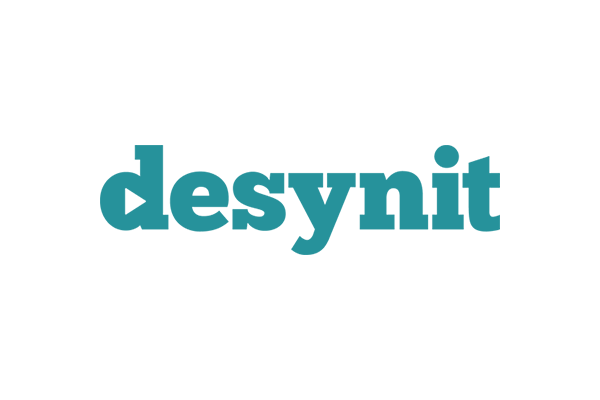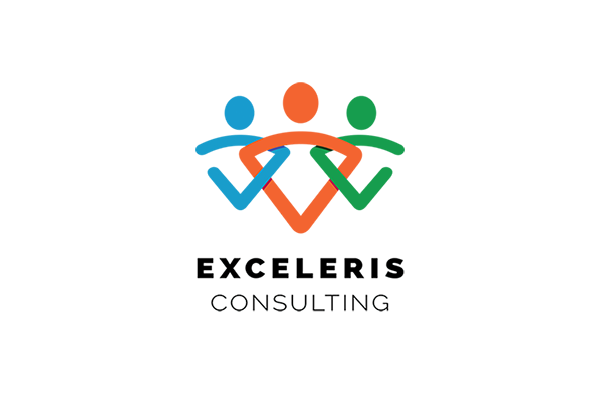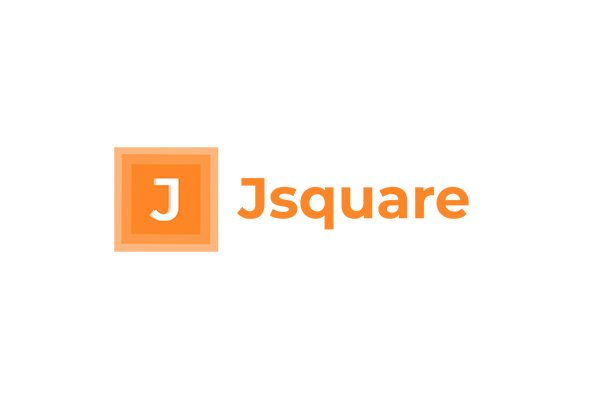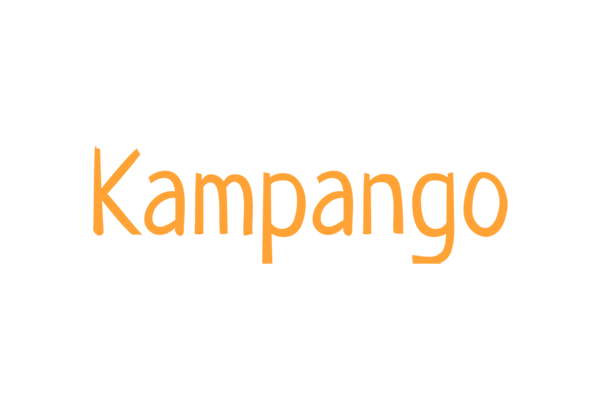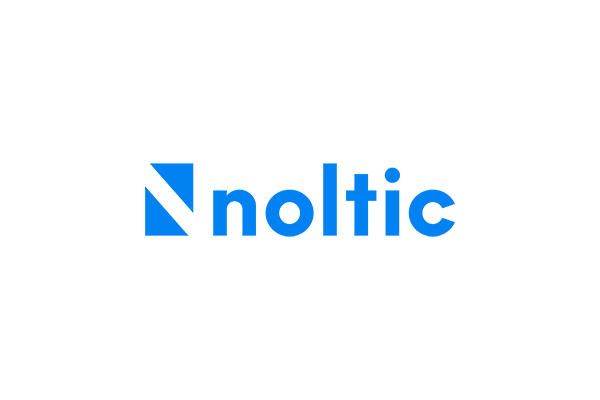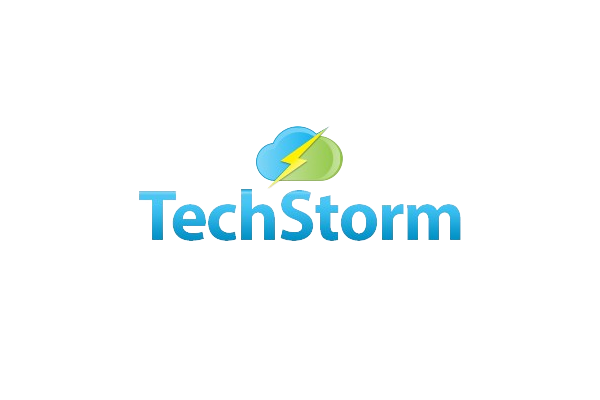Editing Budget Layers
- From any Menu within Aedon, Click the Gear Icon, and Click Setup.
- Click Object Manager.
- Search for Budget Journal Header object.
- Click Field and Relationships.
- In quick find search bar, type Layers and click Layers in the result.
- Scroll down to value section.
- Click Edit for the required picklist value to be edited and change the Label Name.
- Go back to object manager and search for Ledger Entry object.
- Click Field and Relationship.
- In quick find search bar, type Layers and click Layers in the result.
- Scroll down to value section.
- Click Edit for the required picklist value to be edited and change the Label Name with the same name as given in Budget Journal Header.
Tip
The names should always match with the names given in Budget Journal and Ledger entry object for the field Layers else the Budget Layer won’t appear in the picklist within the application.
The names should always match with the names given in Budget Journal and Ledger entry object for the field Layers else the Budget Layer won’t appear in the picklist within the application.