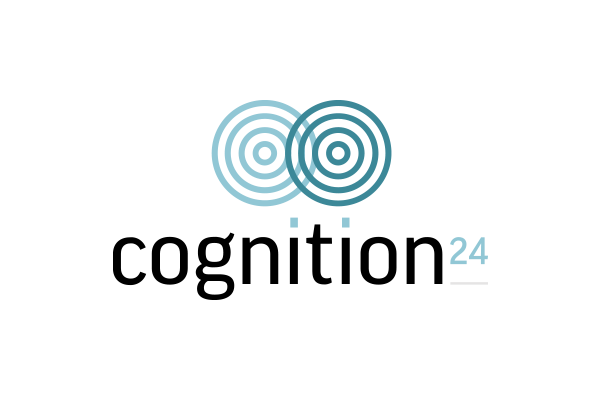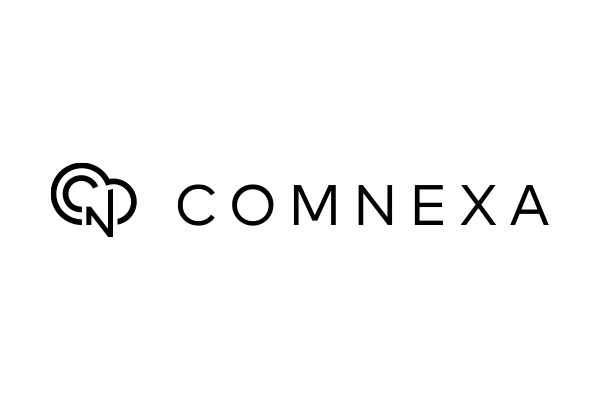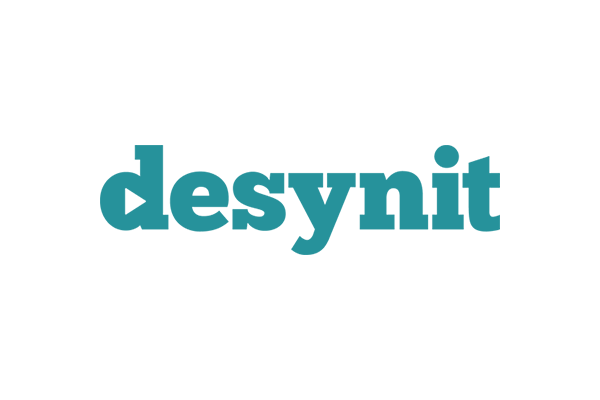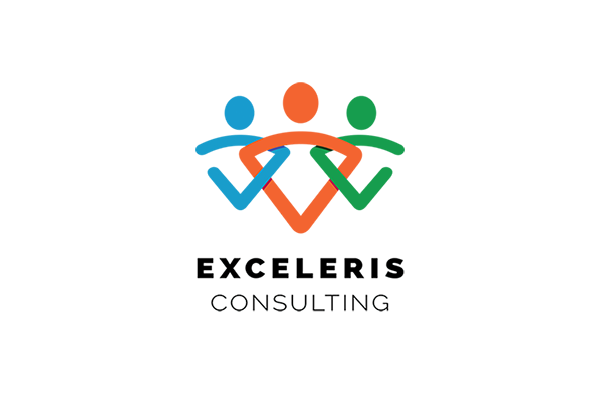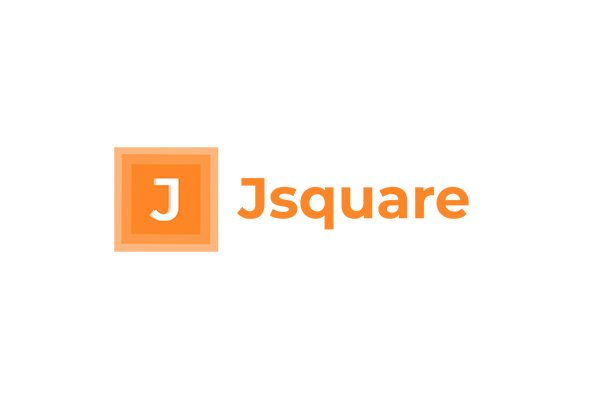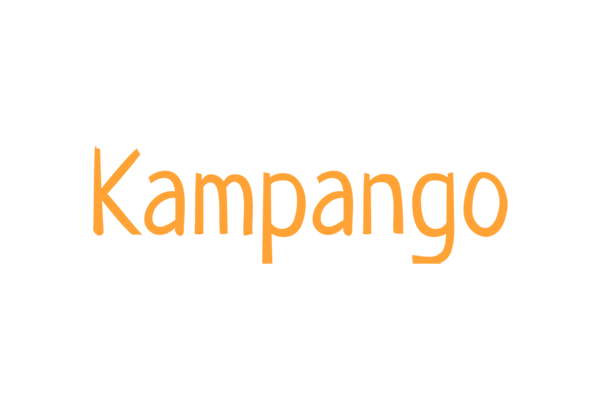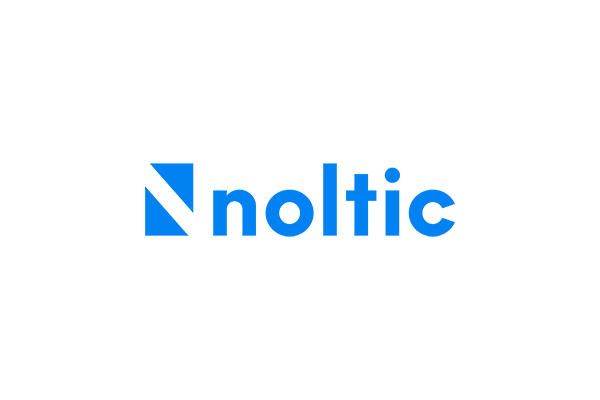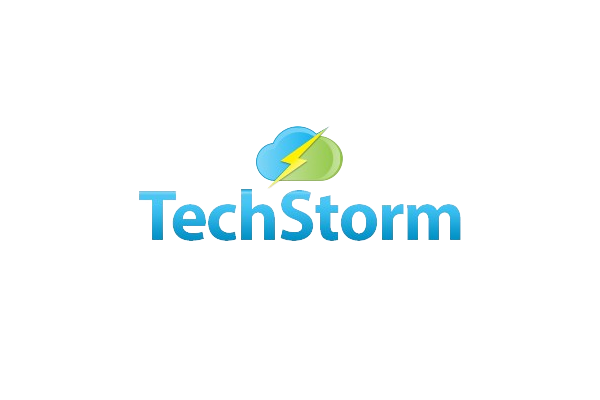Adding New Users to Salesforce
Every user in Salesforce has a unique user account. The user account identifies the user, and the user account settings determine what features and records the user can access. Each user account contains at least the following:
- Username
- Email Address
- User’s Last Name
- Alias
- Nickname
- License
- Profile
Guidelines for Adding User
| Username: | Each user must have a username that is unique across all Salesforce organizations not just your own.
The username must be in the format of an email address (JaneDoe@CompanyABC.Salesforce.com) but they don’t have to use a real email address. |
| Users can have the same email address across multiple Salesforce organizations | |
| Passwords | Users must change their password the first time they log in. |
| Login Link | Users can only use the login link in the sign–up email once. If a user follows the link and does not set a password, the Salesforce admin must reset their password before they can log in. |
Step-by-Step
To add users:
- From Setup, enter Users in the Quick Find box, then select Users.
- Click New User to add a single user or click Add Multiple Users to add up to 10 users at a time.
- Enter each user’s name, email address, and a unique username in the form of an email address. By default, the username is the same as the email address, but you can overwrite this.
- Select the user license you want to associate with the users you create (the license determines which profiles are available for each user).
- Select a profile.
- Select Generate passwords and notify user via email to email a login name and temporary password to each new user.
- Click Save.
To update the permissions in order to use the Aedon.Accounting App:
- From Setup, enter Users in the Quick Find box, then select Users.
- Select the User you have just created and enter their record.
- Scroll down to the section titled ‘Permission Set Assignments’ and click Edit Assignments.
- Select the following 3 Permission Sets to assign:
- Aedon FinAdmin Custom Permission Set
- Aedon FinAdmin Standard Permission Set
- CRM Analytics Plus Admin
- Click Save.