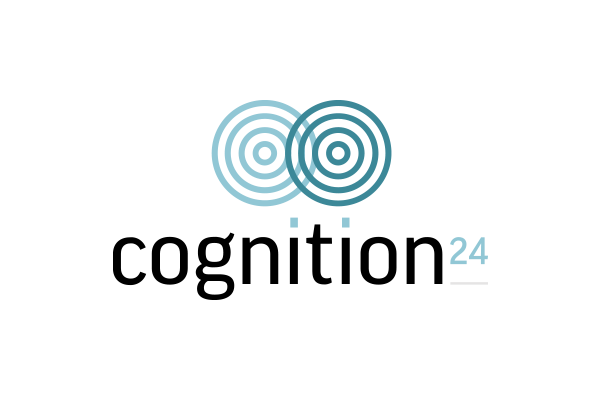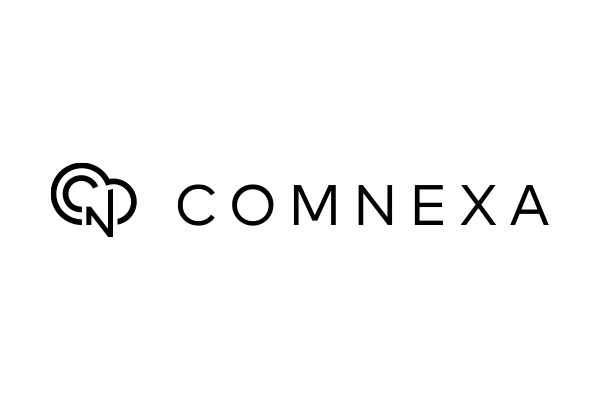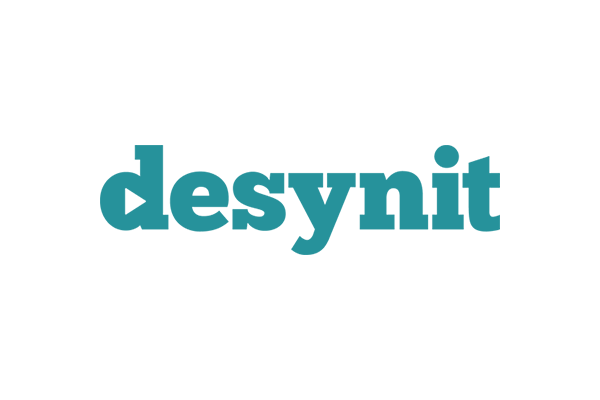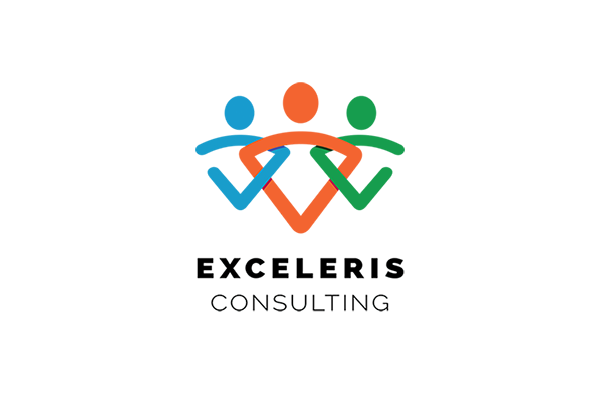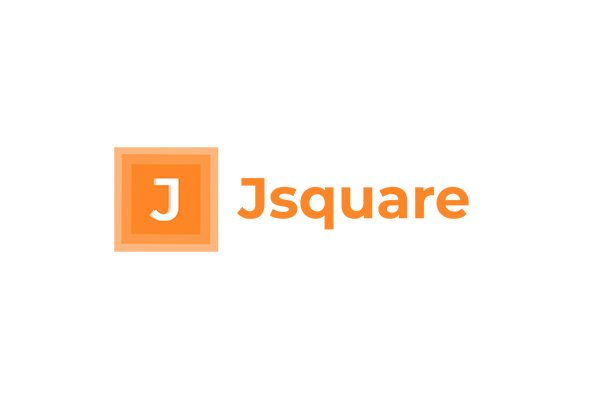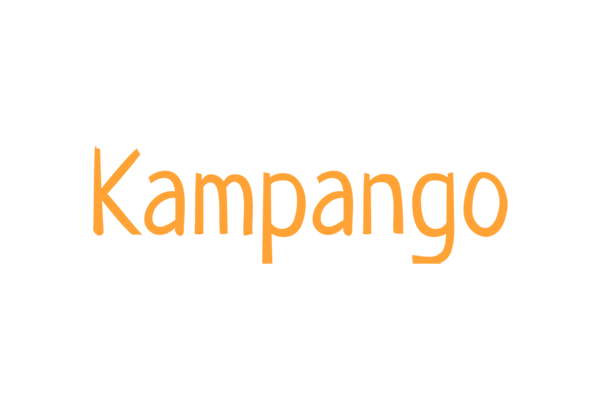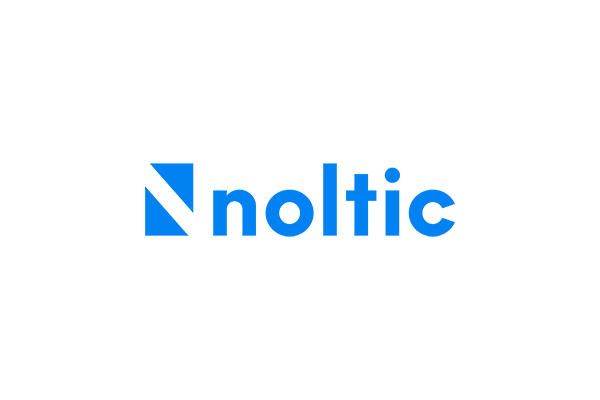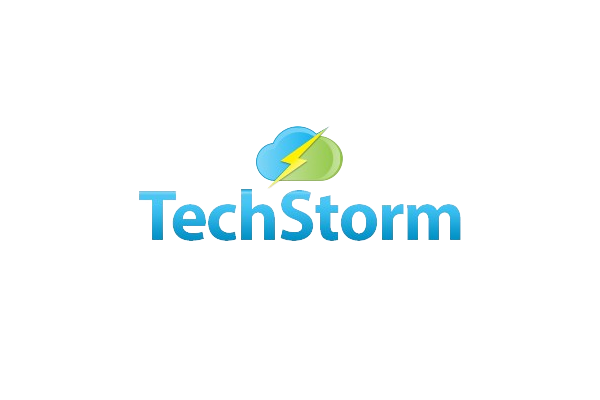Adding a Product to a Price Book
This can either be done through the Price Book menu itself or from the Products Menu after you have created a new Product.
To add a Product to a Price Book from the Price Book Menu
- From the Price Book Menu, Select the Price Book that you wish to add your product to.
- Select the Related Tab
- Under the Section Price Book Entries, Click Add Products.
- Select all the Products you wish to add to this Price Book.
- Click Next.
- Now you can edit the List Price of each of the Products for this Price Book if you wish to change them.
- Click Save.
To add a Product to a Price Book from the Product Menu
- From the Sales or Purchases Menu, Click Products.
- Select the Product you wish to add to a Price Book.
- Click on the Prices Tab.
- And Click New.
- Select the Price Book you wish to add the Product to.
- Choose the Currency.
- Then set the Price of the Product within the Price Book.
- Click Save.