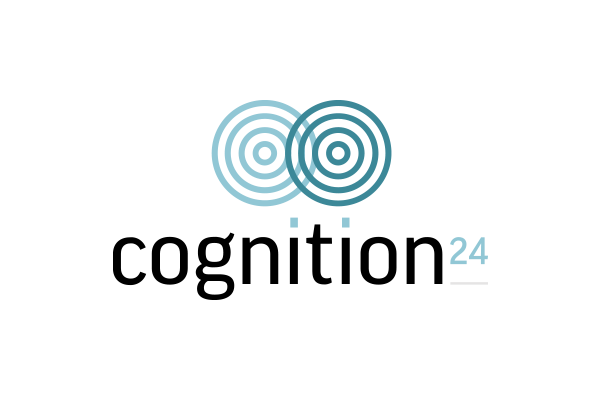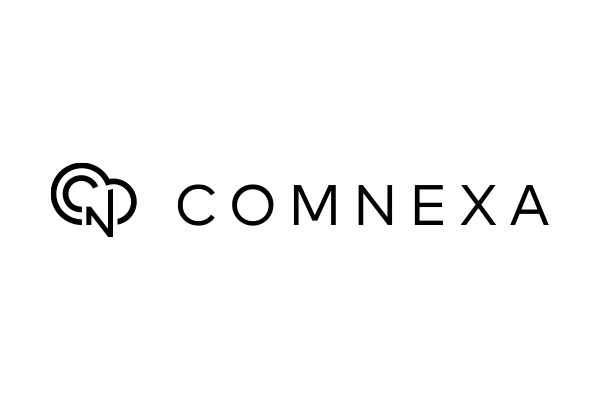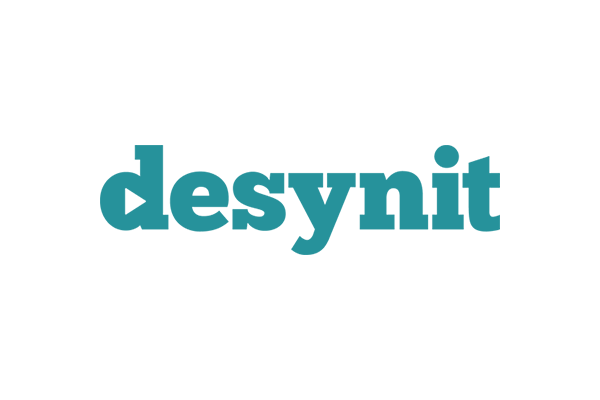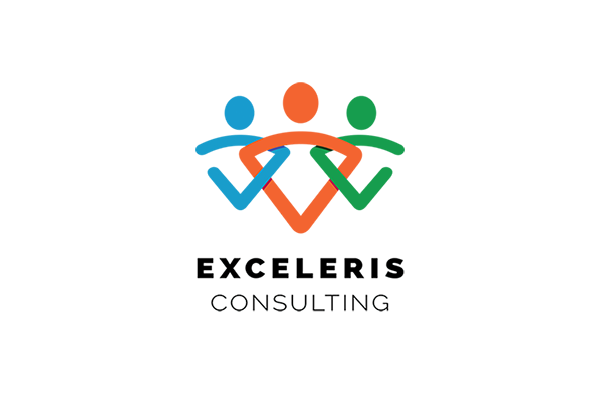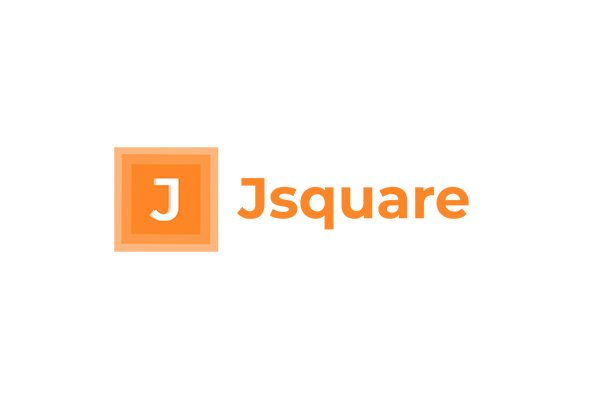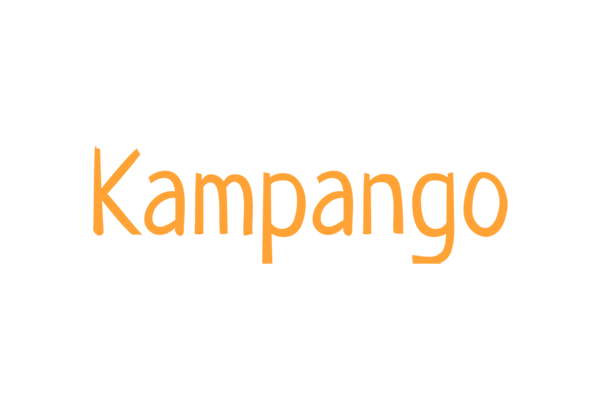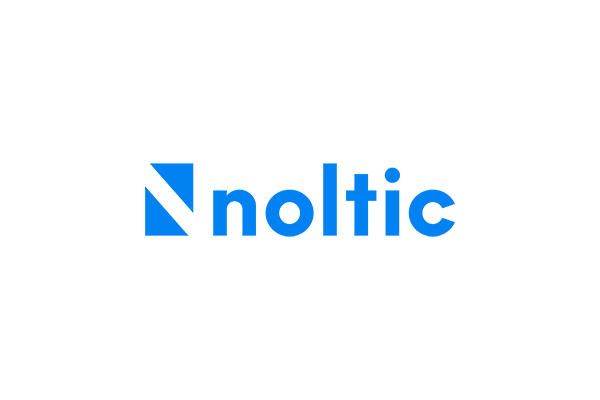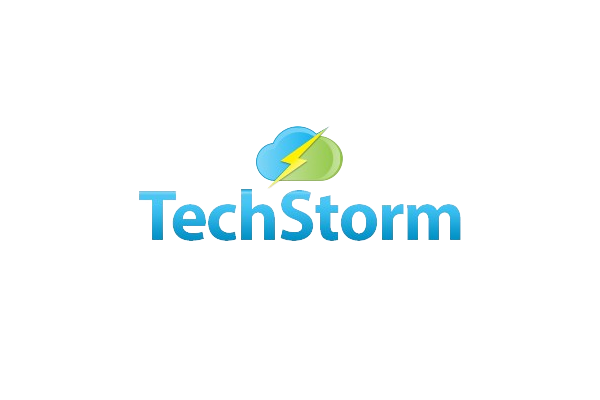Adding Price Books to The Sales App Menu Bar
Price Books contains the Prices for Products. By having multiple Price Books you can have different prices for different types of customers: for example, Domestic and Export; Gold, Silver and Bronze, etc.
Access to Price Books
Price Books can only be added to the Sales App. They are not available on the Menu Bar in Aedon.Accounting, but must be accessed through the App Launcher
To access Price Books in Salesforce you will need to follow the steps below, if you have not already configured it.
- Click the Salesforce App Launcher, and then select Sales.
- In the upper right corner of the Navigation Bar, click the Pen Icon.
- Click Add more items.
- From Available Items, click All.
- Find Price Books and click the plus to add it to the Navigation Bar Menu.
- Click Add 1 Nav Item, and then click Save. Now the Price Books tab is available in the Navigation Bar (might be under More if you have a lot of menu items).
- Now find Price Books on the Menu and go into it.
- If this is the first time doing this, the list view in the upper left should be set to Recently Viewed, click the down arrow to the right of the text and change the view to All to see all currently created Price Books.