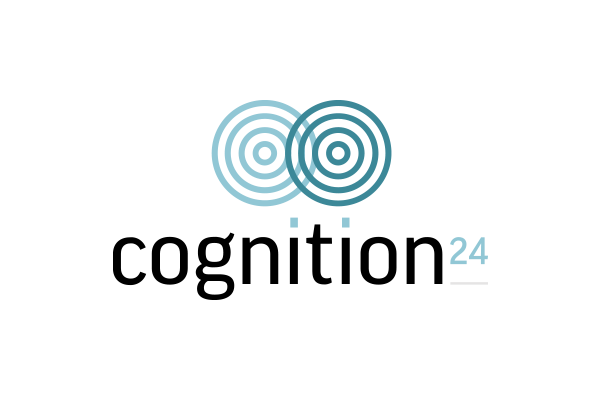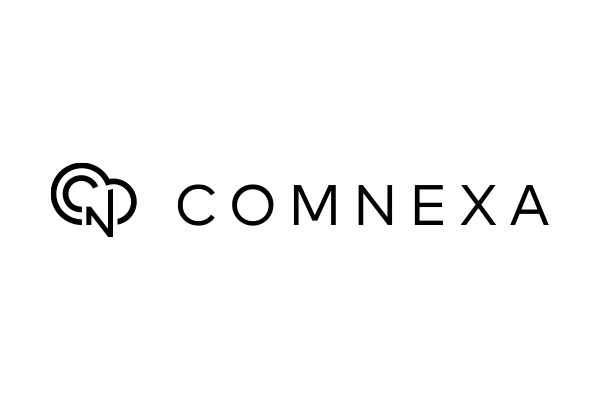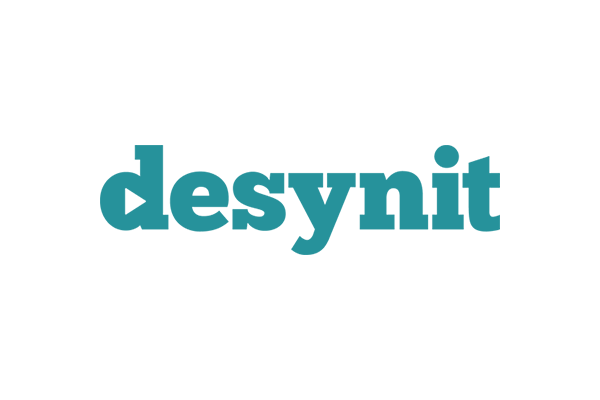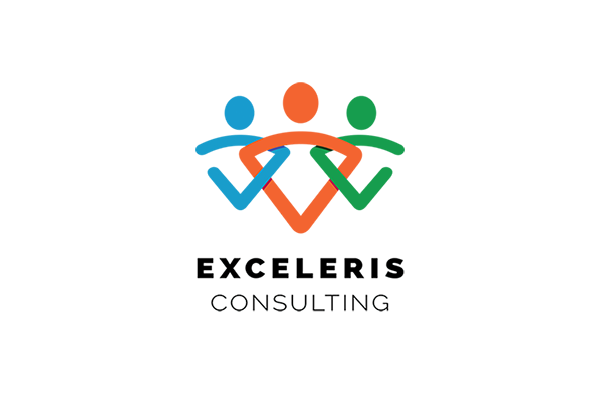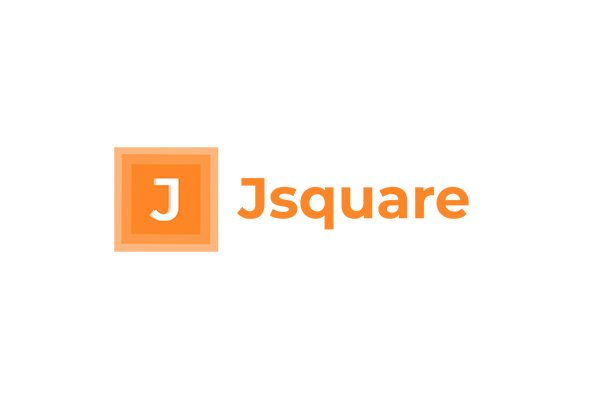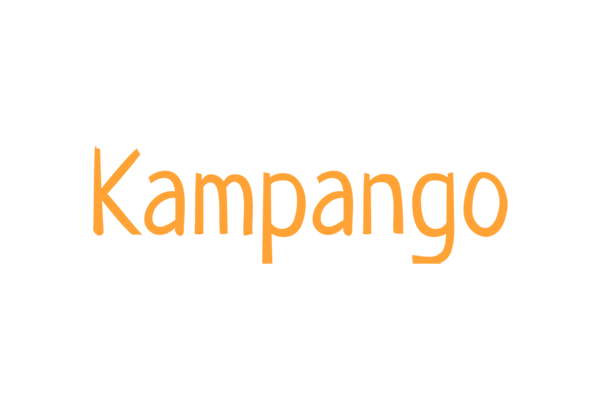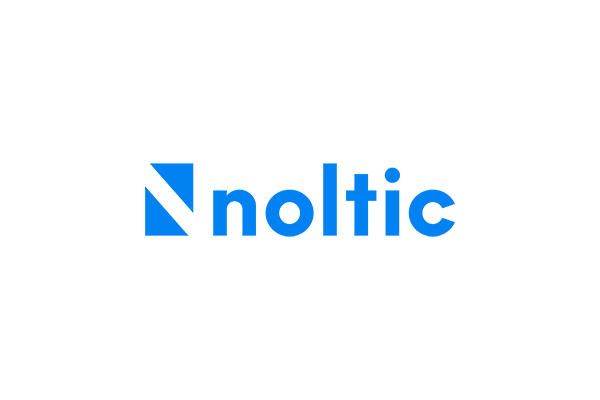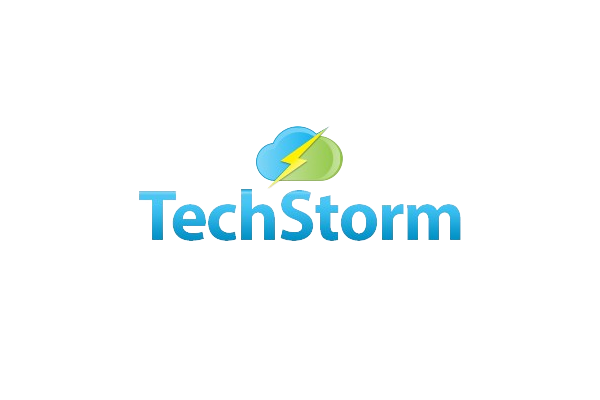Bank Reconciliation Process
The Bank Reconciliation is the single the most important financial control and should be performed frequently to ensure that the number of outstanding items is manageable. The frequency of the reconciliation will depend upon the size of the business, but often is good.
Any reconciliation differences should be investigated thoroughly and resolved promptly.
The Bank Reconciliation looks complicated on paper but is simple in practice. All that you are doing is matching the Bank Nominal Ledger Account to the Bank Statement; when they are equal, the bank is fully reconciled.
Overview of the Process
- Select the Bank Account
- Import the Bank Statement Lines from the Bank using Yapily bank feed.
- Review the Reconciliation Report.
- Confirm the Matched Items.
- Resolve the Unmatched Items.
- Check the Reconciliation Report again.
- Create a Bank Matching rules.
Speeding up the Reconciliation
You can speed up the reconciliation process by creating Bank Matching rules.
| Speeding up the Reconciliation You can speed up the reconciliation process by creating Bank Matching rules. |
Reconciling a Bank Statement
There are two different ways to reconcile a Bank Statement Line.
| Match to Invoice | Reconciles the Bank Statement Line AND Creates a new Sales Payment or Purchase Payment transaction. |
| Match to Payment | Reconciles the Bank Statement Line |
Match to Invoice
You can match a Bank Statement Line to up to 5 unpaid Sales or Purchase Invoices. More than that and you will need to pay the Invoices using the Bulk Payment feature. See Bulk Paying Sales Invoices or Bulk Paying Purchase Invoices.
OR
If you have already created the invoices in Aedon and upon bring the transactions Aedon will be auto match the transactions and you can bulk reconcile all the transactions if you are satisfied the match.
Match to Payment
The Match to Payment feature applies to any of the Bank transaction types, depending upon whether they are a Receipt or a Payments. If the Receipt or Payment type does not already exist, it will have to be created which can be done from the Bank Reconciliation screen.
OR
If you have already created the payments in Aedon and upon bring the transactions Aedon will be auto match the transactions and you can bulk reconcile all the transactions if you are satisfied the match.
| Receipts | Payments |
| Sales Payments | Purchase Payments |
| Sales Payments on Account | Purchase Payments on Account |
| Bank Receipts | Bank Payments |
| Bank Transfers (In) | Bank Transfers (Out) |
| Purchase Refunds | Sales Refunds |
| – | Sales Failures |
Common Differences on the Bank Reconciliation
Each organisation will need to decide its own rules on dealing with differences; these are some options for consideration.
| Do Not Adjust the Original Bank Statement It is generally best not to adjust the Bank Statement Lines manually. These should exactly match the Bank Statement itself, so that there is a clear audit trail. Manually created Bank Statement Lines are identified as such on the Bank Statement view. |
Receipt Differences
| Overpayments | Possible Resolution |
| Any Overpayments | Create a Sales Payment on the relevant invoice for the correct amount.
Create a Sales Payment on Account for the amount of the overpayment (the excess). The two Sales Payments will auto-match to the Bank Statement Line. Aedon gives the opportunity to make the payment on account from the reconciliation page. It automatically calculates the difference, and the user can choose the option for Overpayments. Aedon then automatically creates a Payment on account and reconciles it for the excess amount while the original Invoice gets a payment against it. |
| Foreign Exchange Gain (On a Foreign Exchange Invoice posted in Base Currency) |
Aedon.Accounting automatically recognises the difference amount as excess and upon choosing the difference to be treated as FX Gains. Aedon automatically creates a Bank receipt crediting 5800 Realised FX Gains along with it creates payment transactions |
| Underpayments | Resolution |
| Bank Charge has been deducted | Aedon.Accounting automatically recognises the difference amount as less and upon choosing the difference to be treated as Bank Charges. Aedon.Accounting automatically creates a Bank payment debiting 4900 Bank Charges along with it creates payment transactions |
| Foreign Exchange Loss | Aedon.Accounting automatically recognises the difference amount as less and upon choosing the difference to be treated as FX Gains. Aedon.Accounting automatically creates a Bank payment debiting 5800 Realised FX Gains along with it creates payment transactions |
| Reconciliation write-off /Customer Error | For small amount differences if the company policy suggests the users to create write off then upon choosing the difference to be treated as Reconciliation write off. Aedon automatically creates a Bank Payment debiting Reconciliation write off |