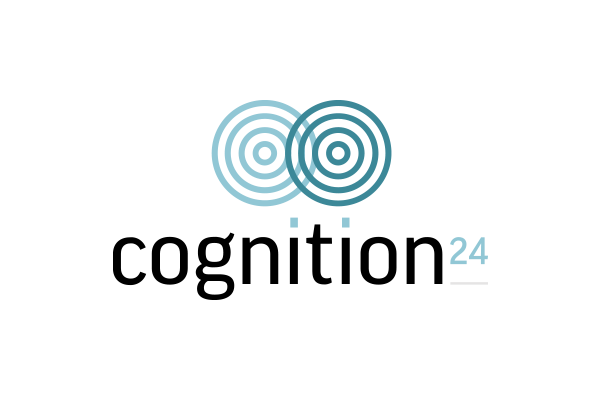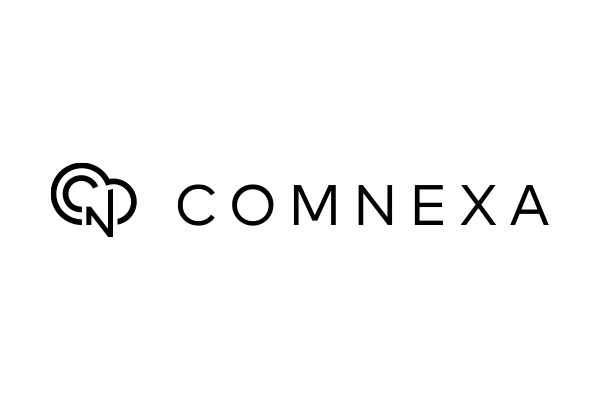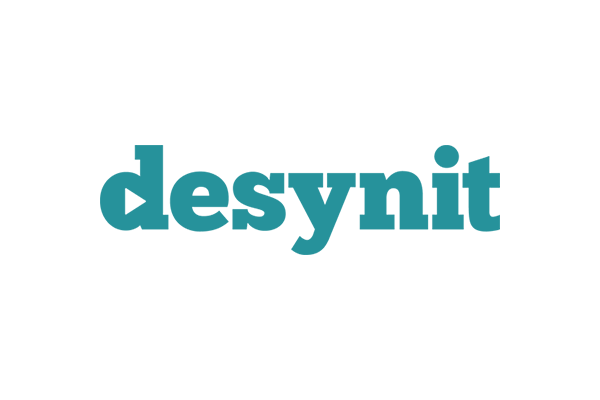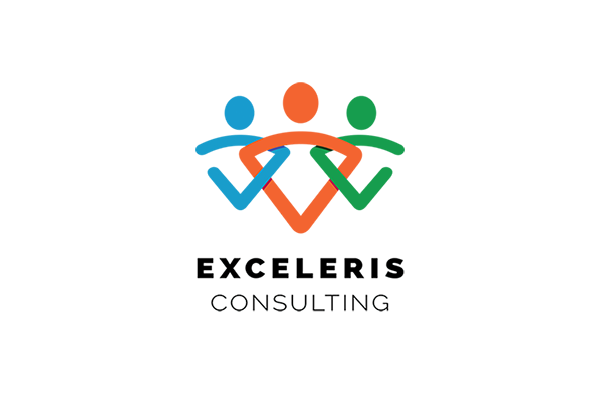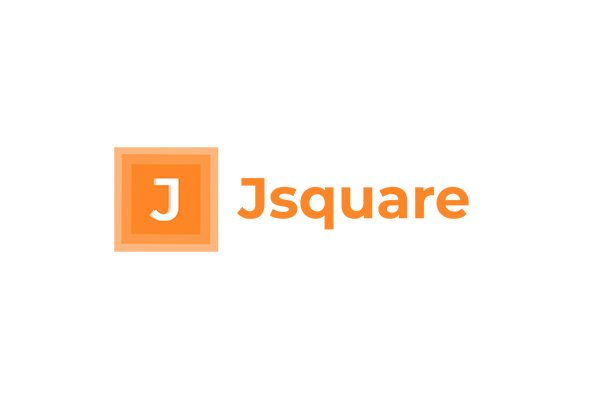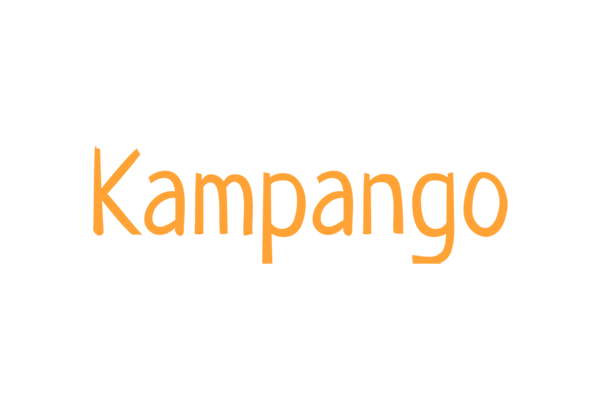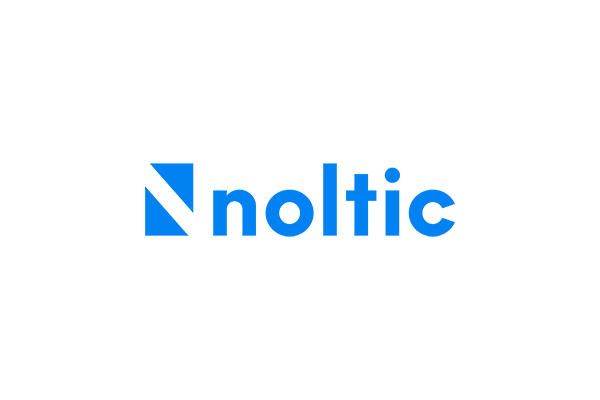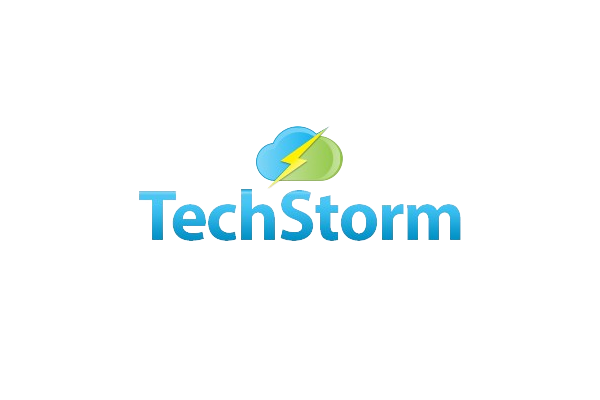Matched to Invoice
Matched to Invoice works for both unpaid Sales and Purchase Invoices.
Hopefully the Description text will allow you to decide what the nature of the transaction is.
Sales Invoices
Aedon will match Bank Statement Receipts with Unpaid Sales Invoices. When the reconciliation is agreed a Sales Payment transaction will be created and it is this Sales Payment which is linked to the Bank Statement Line.
A single Bank Statement Line can cover multiple Sales Invoices from different Customer Accounts, if required. If multiple Sales Invoices are reconciled, then multiple Sales Payment transactions will be created.
Purchase Invoices
Aedon will match Bank Statement Payments with Unpaid Purchase Invoices. When the reconciliation is agreed a Purchase Payment transaction will be created and it is this Purchase Payment which is linked to the Bank Statement Line.
A single Bank Statement Line can cover multiple Purchase Invoices from different Customer Accounts, if required. If multiple Purchase Invoices are reconciled, then multiple Purchase Payment transactions will be created.
Maximum 5 Invoices for Matching
Aedon will automatically create Payments for up to 5 Sales or Purchase Invoices. If more than 5 Invoices are being paid, then the Invoice need to be paid manually first. We suggest using the Bulk Payment option to speed-up the process.
Step-by-Step Process
-
- Import the Bank Statement. For help with this see Importing a Bank Statement.
- From the Bank Menu, select the relevant Bank Account.
- Click Reconcile.
If the Bank Statement Receipt Amount exactly matches the Unpaid Sales or Purchase Invoice, Yes will be displayed.
-
- Click Yes.
- Check that the match is correct by inspecting the Bank Statement details versus the matched Invoice.
- Click Reconcile.
A Sales or Purchase Payment Transaction matching the Invoice(s) will be created and will mark the Bank Statement Line and the Sales or Purchase Payment as reconciled.
If the Bank Statement Receipt Amount does not match an Unpaid Sales or Purchase Invoice, Yes will NOT be displayed.
-
- Click Yes.
- Check that the match is correct by inspecting the Bank Statement details versus the matched Invoice.
- Click Reconcile.
Sales Invoice Matching Exceptions
- If the Bank Statement Receipt Amount is less than the Unpaid Sales Invoice (an Underpayment)
| Underpayments | Resolution |
| Bank Charge has been deducted | Create a Sales Credit Note for the amount of the Bank Charge, allocate it to the Sales Invoice and then match the Bank Statement |
| Foreign Exchange Loss | Create a Sales Credit Note for the amount of the Bank Charge, allocate it to the Sales Invoice and then match the Bank Statement |
| Customer Error | Create a Sales Credit Note for the amount of the Error, allocate it to the Sales Invoice and then match the Bank Statement |
- If the Bank Statement Receipt Amount is greater than the Unpaid Sales Invoice (an Overpayment)
You have options depending upon your company policies:
| Overpayments | Possible Resolution |
| Any Overpayments |
|
| Foreign Exchange Gain (On a Foreign Exchange Invoice posted in Base Currency) |
Create an internal Sales Invoice for the Amount of the gain and then match the Bank Statement Receipt to the Customer and the Internal Invoices. OR Unpost the Sales Invoice, change the currency exchange rate so that the value ties-in exactly and repost. Then the Invoice will then auto-match. OR Delay posting of the FX invoice has been received and then post it with the base currency amount to match the Bank Statement Line. See Managing Foreign Exchange Transactions in Aedon for further details. |
- If the Bank Statement Payment Amount is less than the Unpaid Purchase Invoice (an Underpayment)
| Underpayments | Resolution |
| Your problem! | Create a Purchase Payment for the Amount actually paid, then pay the remainder. |
- If the Bank Statement Payment Amount is greater than the Unpaid Sales Invoice (an Overpayment)
You have options depending upon your company policies:
| Overpayments | Possible Resolution |
| Any Overpayments |
|
| Foreign Exchange Gain (On a Foreign Exchange Purchase Invoice posted in Base Currency) |
Create an internal Purchase Invoice for the Amount of the gain and then match the Bank Statement Receipt to the Customer and the Internal Invoices. OR Unpost the Purchase Invoice, change the currency exchange rate so that the value ties-in exactly and repost. Then the Invoice will then automatch. OR Delay posting of the FX invoice has been received and then post it with the base currency amount to match the Bank Statement Line. See Managing Foreign Exchange Transactions in Aedon for further details. |