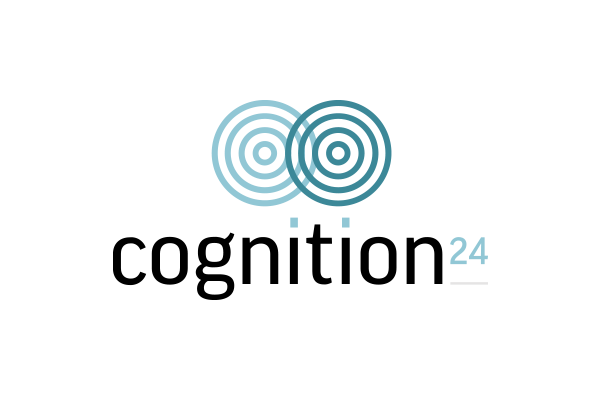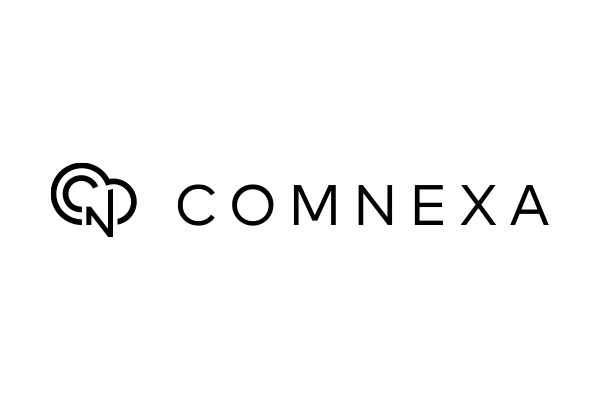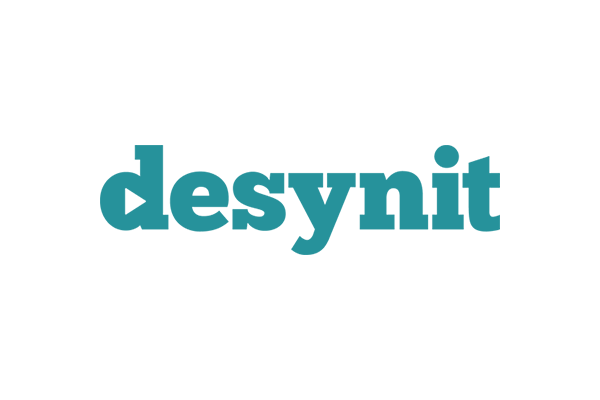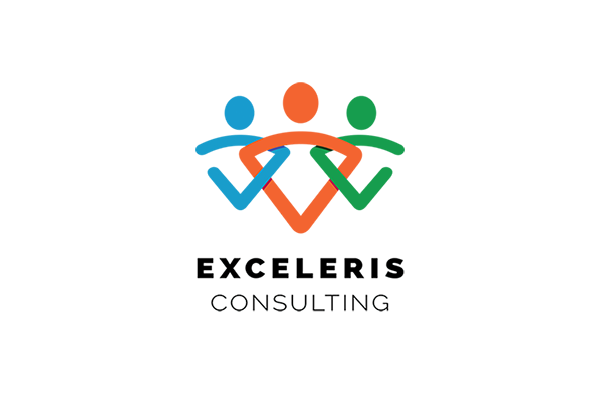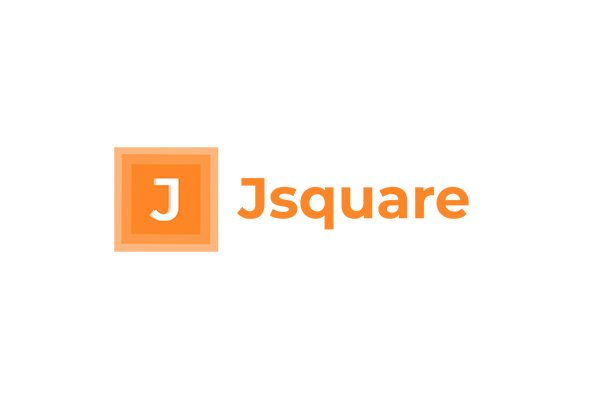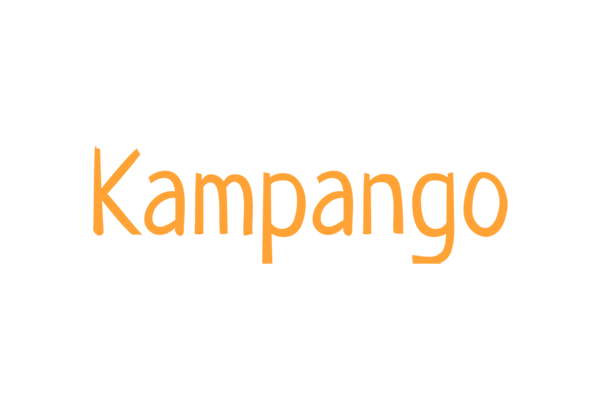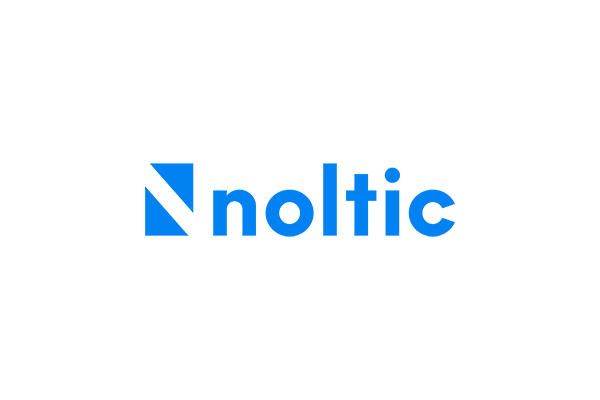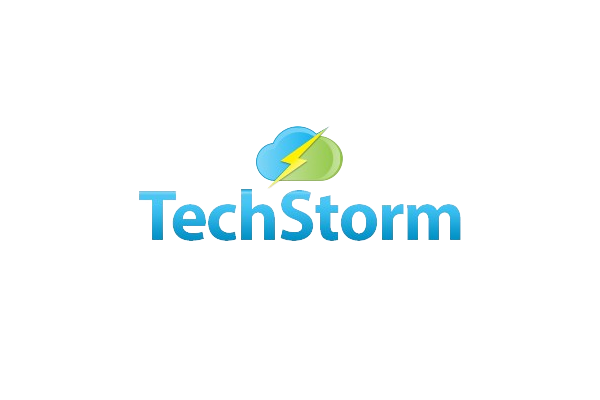Creating a Bank Reconciliation Report
The Bank Reconciliation Report reconciles the difference between the Balance in Aedon from your Nominal Ledger with the Balance on the Statement.
The Bank Reconciliation Report uses a simple formula:
LESS Outstanding Receipts
PLUS Sum of the Unreconciled Statement Lines
EQUALS Bank Statement Amount
Check against your Bank Statement
The very first check that you must make is to ensure that the Statement Balance on the Reconciliation Report equals the Balance on your actual Bank Statement.
Speeding up the Reconciliation
With experience you will recognise on the Reconciliation Report which items will auto-match. You can then create Payment transactions for the remainder before you move to the Reconcile screen.
Step-by-Step Process
- From the Bank Menu, select the Bank Account for the Bank Reconciliation Report.
- Select the Reconciliation Report Sub-Menu.
- Click Get Report.
- Wait a few moments for the report to run.
- Click the Mini Refresh Symbol to check on progress.
- Click the report hyperlink under View Report.
- Optionally click Export as a PDF or Excel Sheet.