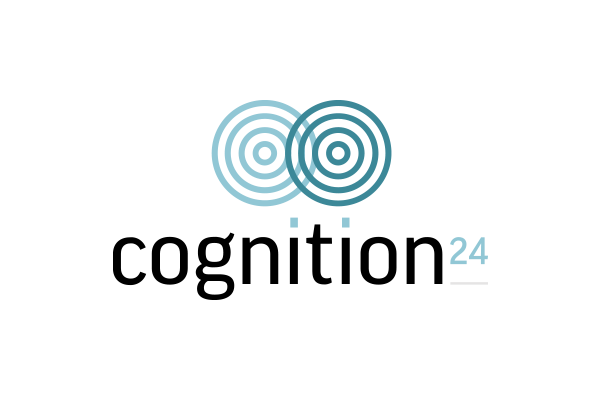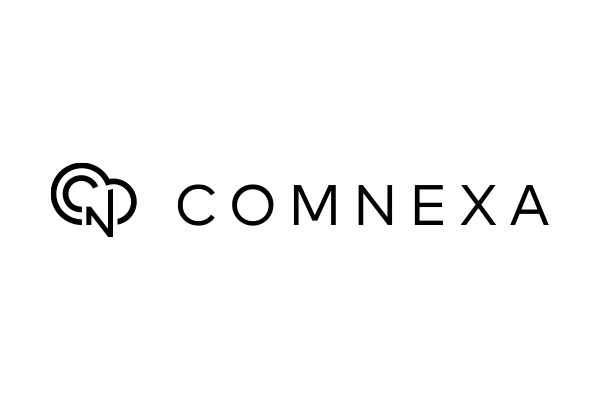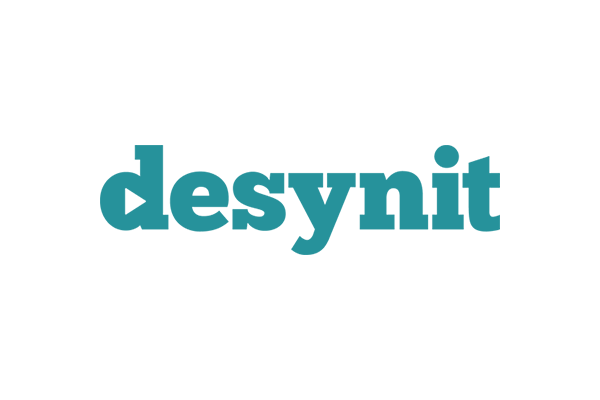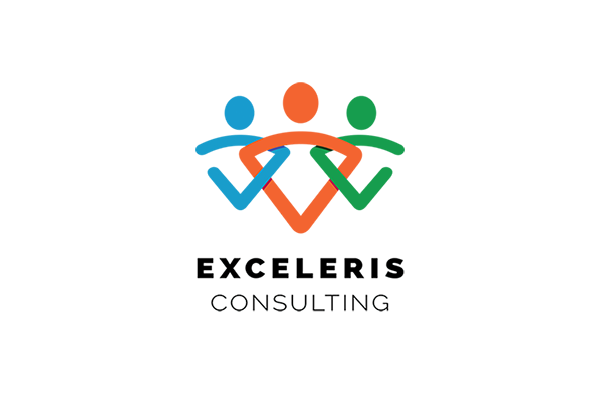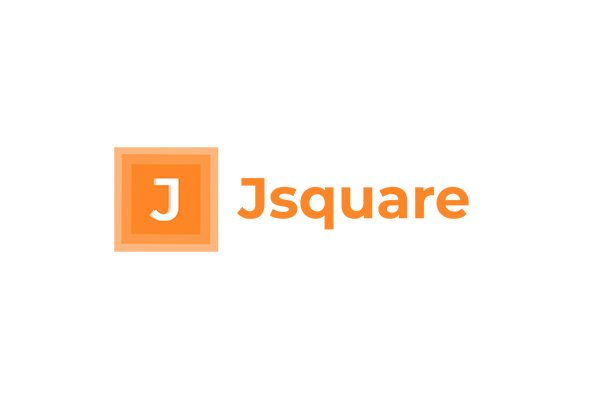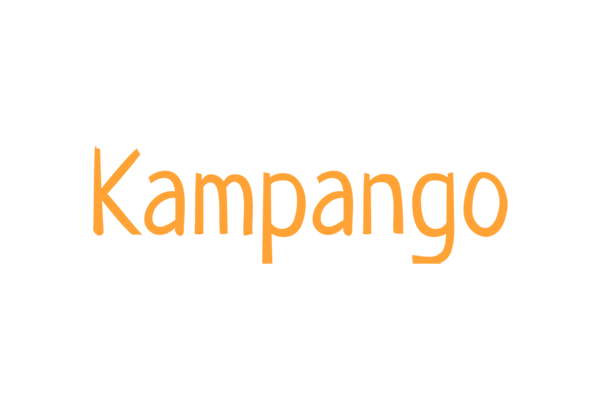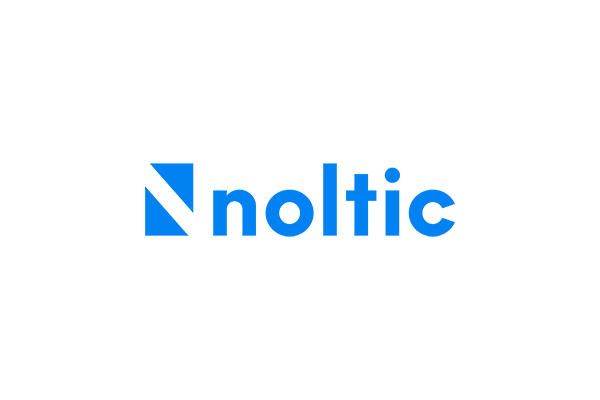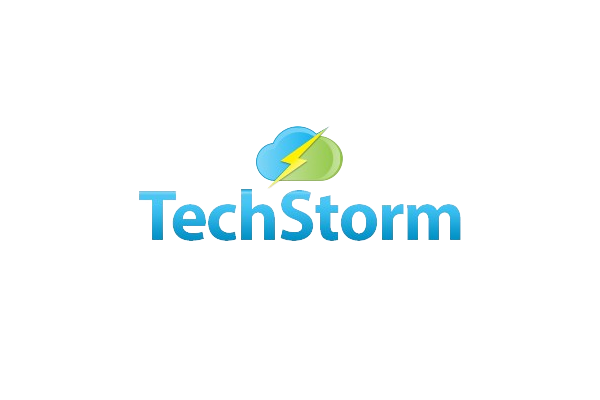Submitting Your VAT Return
Once your company is connected to HMRC (See Authorising HMRC), you can directly submit VAT Reports through Aedon.
There are 4 steps in the process:
- Creating your New Draft Report
- Reviewing your Draft VAT Return
- Finalising your VAT Return
- Submitting your VAT Return
The UK VAT Returns mirror the physical paper copy that used to be used. The design has not changed despite leaving the EC and adding the complications of THE Northern Ireland protocol.
The VAT Returns are produced in an asynchronous batch, so you will need to wait a few moments before the reports are ready.
Once your report has run, on the VAT Report screen, at the bottom right of the screen you can run a VAT Audit Report to review all the figures that calculate to the numbers in the boxes. This report is invaluable as it provides granular detail on what ledger entries and transactions have made up the numbers on the VAT Report. The Audit Report is produced in Excel, so that you can use the native filters and search facilities to help identify any miscodings.
Tailoring the VAT Audit Report
You can adjust the fields that are displayed in the VAT Audit Report to suit your company requirements.
Finalising the VAT Report
Finalising the VAT Report locks all the Transactions in Aedon to the particular VAT Report and cannot be undone.
If you need any information on the submission, you can always return to the submitted report to view the reference numbers for the submission.
Step-by-Step Guide
Creating the New Draft Report
- From the Tax Menu, select the UK VAT Return tab.
- Select the Tax Period you wish to generate a report for.
- Click New Draft VAT Report
- Mini Refresh Button to chase the report!
- Once the report has run click the hyperlink in the Saved Report column.
Reviewing the Draft Report
- First review the Summary Report, with experience you will recognise if the amounts feel correct
- Scroll to the bottom of the screen, click Reports and then Audit Report
- Export the report
- Make any corrections
- Delete the original report
- Re-run the Draft Report
Delete Old Draft Reports
Depending how accurate your VAT coding has been, you may have to run the Draft VAT Report several times. Delete the old versions as you go along, so that they do not get confused with the final versions.
Finalising the VAT Report
Once you are satisfied with the VAT Coding, you can Finalise the VAT report.
- Select the Draft Report
- Click Finalise
- Wait for the report to run
Submitting the VAT Report to HMRC (UK Only)
The final step is to submit the VAT Report to HMRC.
- Click Submit
- Aedon will connect with the HMRC Government Gateway
- The Gateway will offer two Obligations: one for the period you wish to submit and one for the next period (because you are now actually in that period)
- Choose the relevant Obligation
- Click Okay
- The Gateway will then send you an Acknowledgement Receipt
- The Receipt can then be printed, if you want a hard copy.