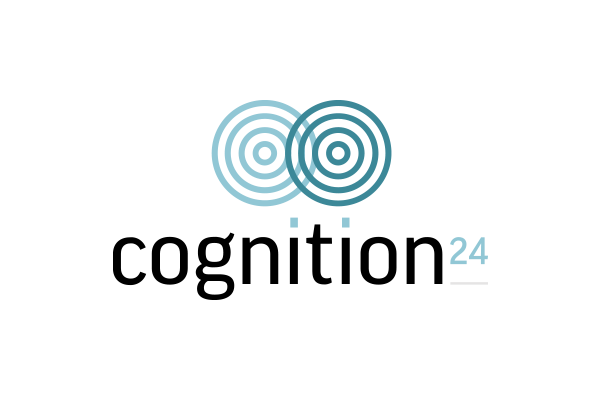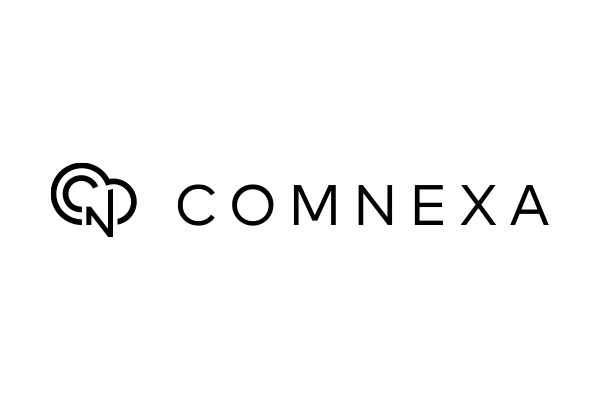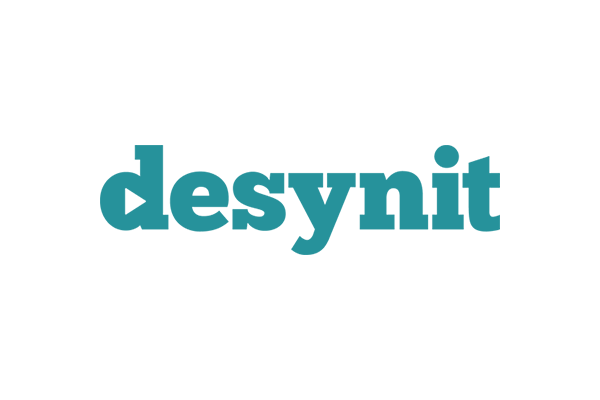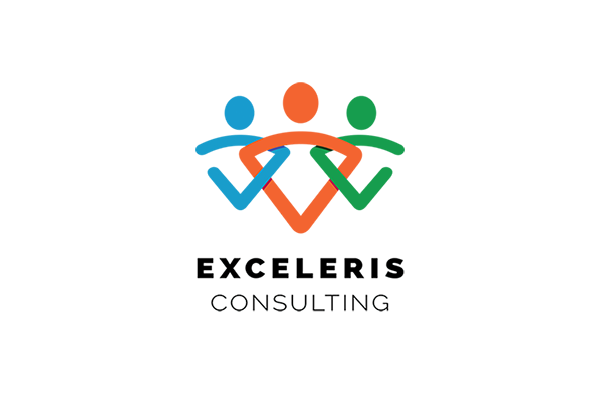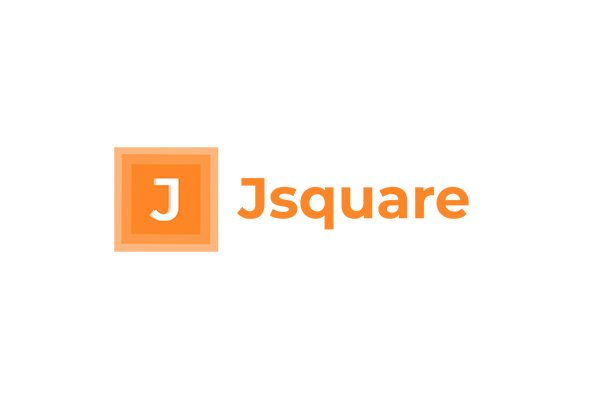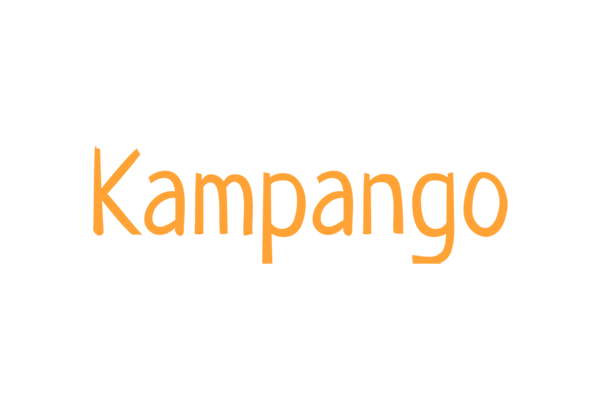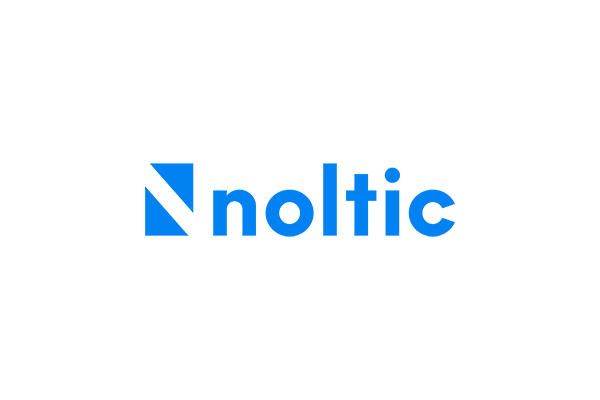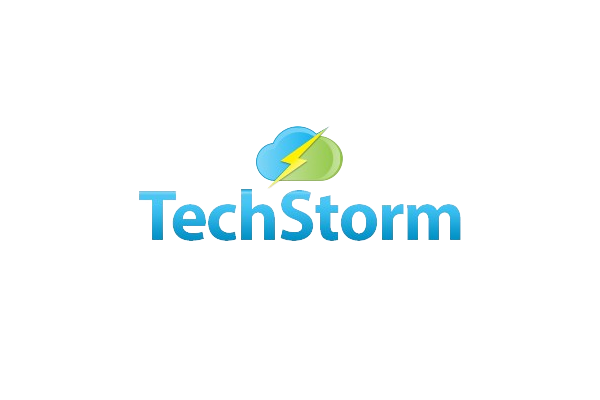Creating New Analysis Codes
The Analysis Code Config is used to rename the analysis code labels. It is available in App Launcher.
Analysis 1 is the King of Analysis Codes
The Analysis 1 Label appears on the face of all transactions. The other Analysis Codes are available on the waffle. So, for efficiency, make sure that the Analysis 1 Code is the most used.
There are 10 standard Analysis Codes. The Analysis code API remains the same.
| Analysis_Code_Label__c | Analysis_Code_API__c |
| Analysis 1 | Analysis_1__c |
| Analysis 2 | Analysis_2__c |
| Analysis 3 | Analysis_3__c |
| Analysis 4 | Analysis_4__c |
| Analysis 5 | Analysis_5__c |
| Analysis 6 | Analysis_6__c |
| Analysis 7 | Analysis_7__c |
| Analysis 8 | Analysis_8__c |
| Analysis 9 | Analysis_9__c |
| Analysis 10 | Analysis_10__c |
Step-By-Step Guide
- Search for Analysis Code config in the App Launcher and click it.
- Click on new button. .
- Enter Analysis Code Label
- Choose the company to which this Analysis Code is to be applied.
- Enter the sort order to, enter the value as 1 to be seen as the first in the picklist.