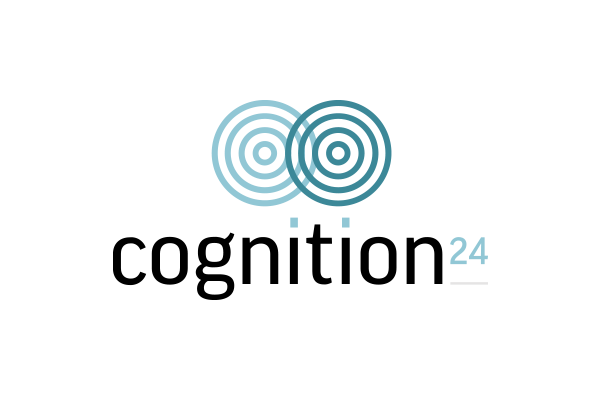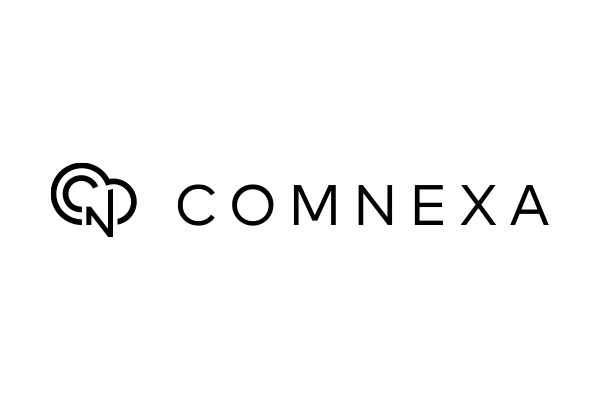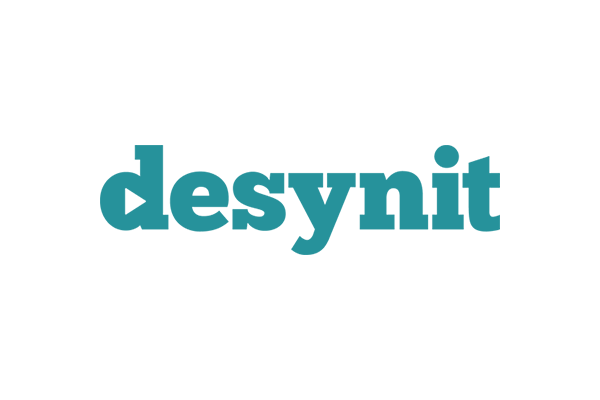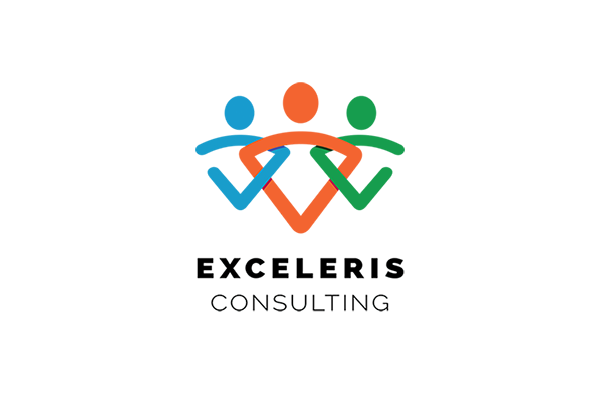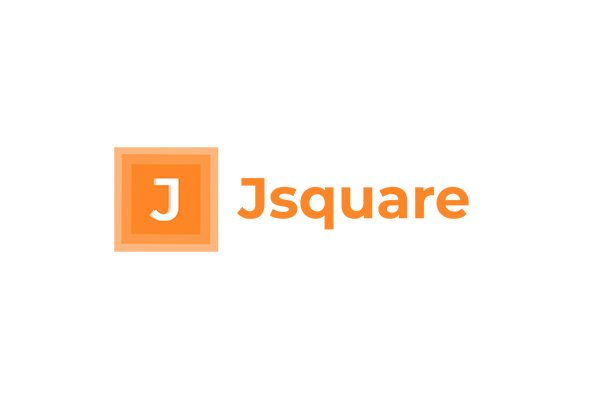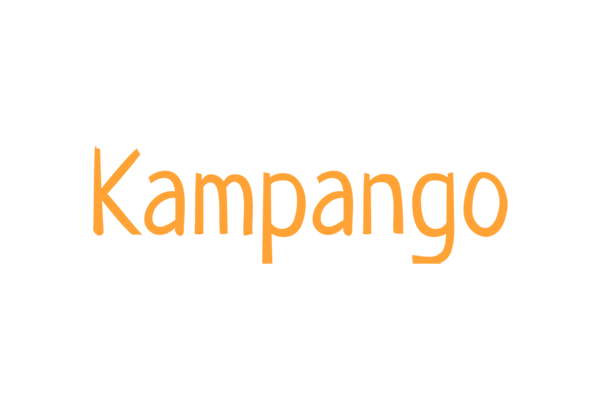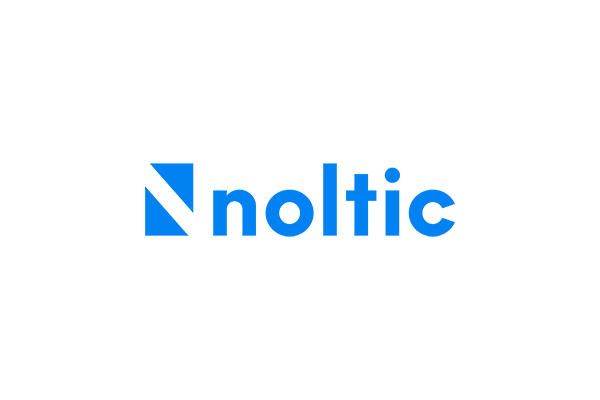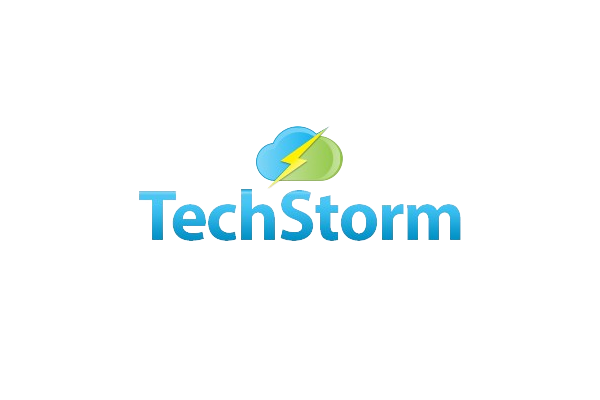Home Page
Arguably one of the smallest changes for the biggest reward is customising your homepage. In some cases, the home page can go completely neglected when there is a definite productivity gain to be had. Allowing sight of important reports and business metrics by managers and teams is key to unlocking the potential of your financial package on Salesforce.
Step-by-Step Guide
- Click the gear icon.
- Go to Setup, enter App Builder in the Quick Find box, then select Lightning App Builder.
- Click New and select Home Page.
- Click Next.
- Enter label.
- Click Next.
- Choose Page Template.
- Click Finish.
- Add your preferred components.
- Click Save.
- Click Activate.
- Choose where you want to assign the Home Page.
- Click Save.
Note: If you are selecting a Dashboard Component on your Home Page Layout, the users that are assigned the layout will need to have at least read access to a Dashboard folder in order to view the component. The first row of the Dashboard will be displayed on the Home Page.
Salesforce Knowledge Base Articles
Trailhead Module on Customising the Home Page
Salesforce Article on Setting up the Lighting Experience Home Page